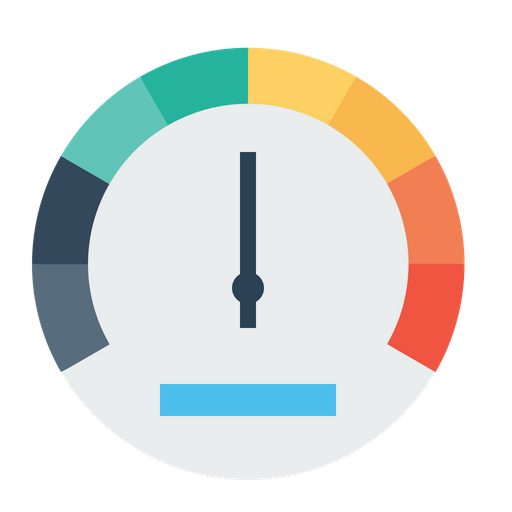Typing Test
Select difficulty, paragraph length, and time limit, then start your typing Test easily with random paragraphs to increase your typing speed
Final WPM: 0
Final Accuracy: 0%
Total Errors: 0
Typing tests have become essential tools for evaluating and improving one’s typing speed and accuracy. In today’s digital age, strong typing skills are increasingly important as we rely heavily on computers, tablets, and smartphones for a wide range of activities, from professional tasks to education, communication, and even gaming. Typing tests give individuals a measurable way to assess their typing performance, allowing them to understand their speed (typically measured in Words Per Minute or WPM) and accuracy (percentage of correct keystrokes), both of which are key components of efficient typing.
Importance of Typing Speed and Accuracy
Typing speed and accuracy have a significant impact across various contexts:
- Work: Many jobs, such as those in data entry, programming, customer service, and transcription, require fast and accurate typing to perform efficiently. In these roles, higher typing speeds and accuracy reduce the time spent on data input and minimize errors.
- Study: For students, especially in online learning environments, typing skills are crucial for taking notes, completing assignments, and communicating effectively with teachers and classmates.
- Gaming: In gaming, quick typing and precision can be necessary for communication in multiplayer games and for improving reflexes and multitasking skills.
Key Features of typing test
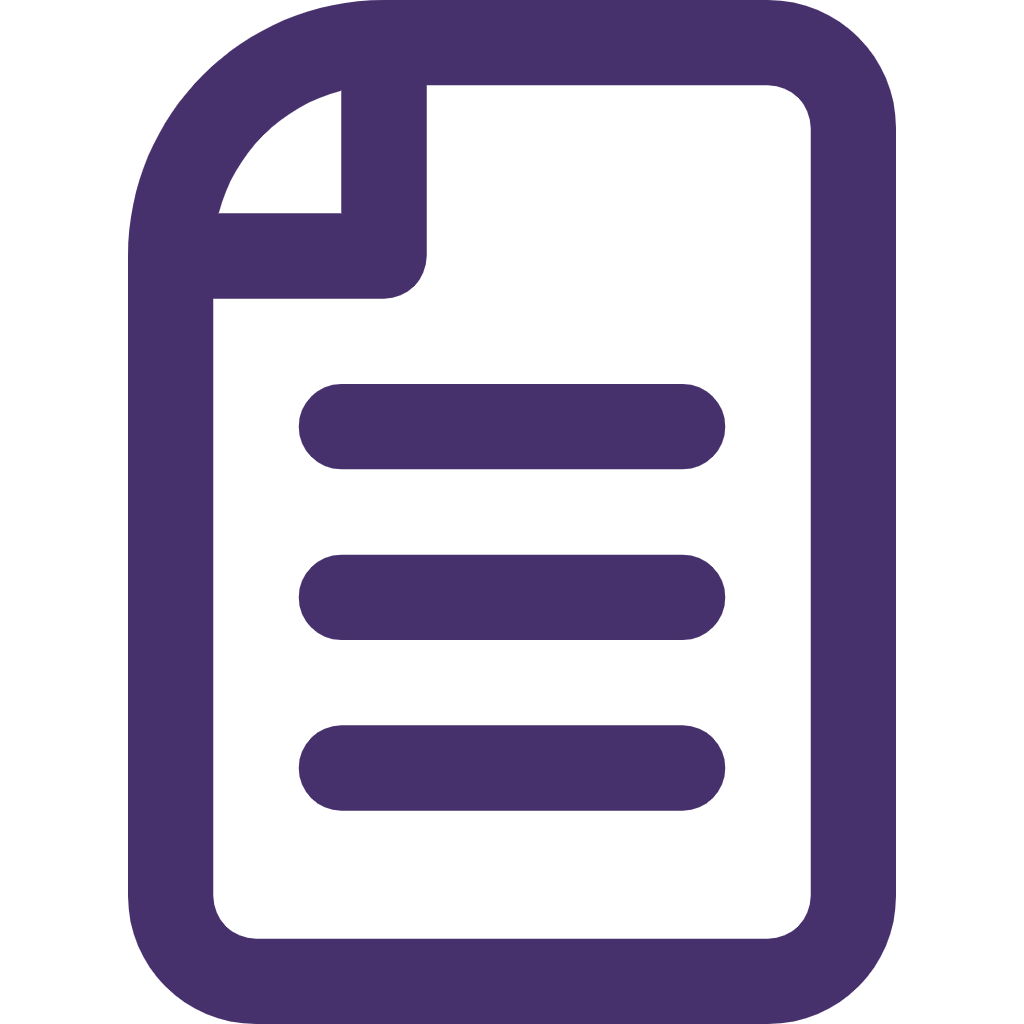
Variety of Text Options
Different types of text passages, such as news articles, literary quotes, or technical passages.
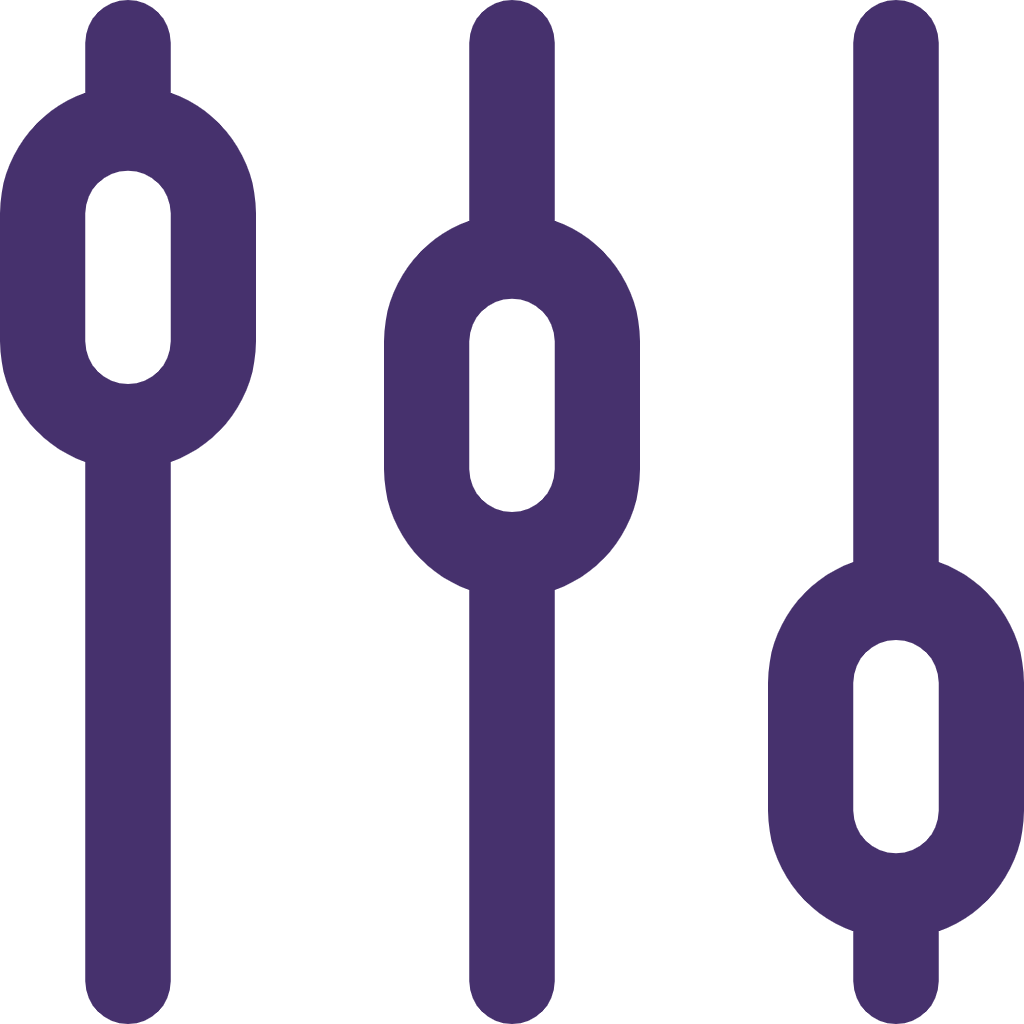
Useful for All Skill Levels
Typing tests work whether you’re a beginner looking to type faster or an advanced user aiming to boost precision.
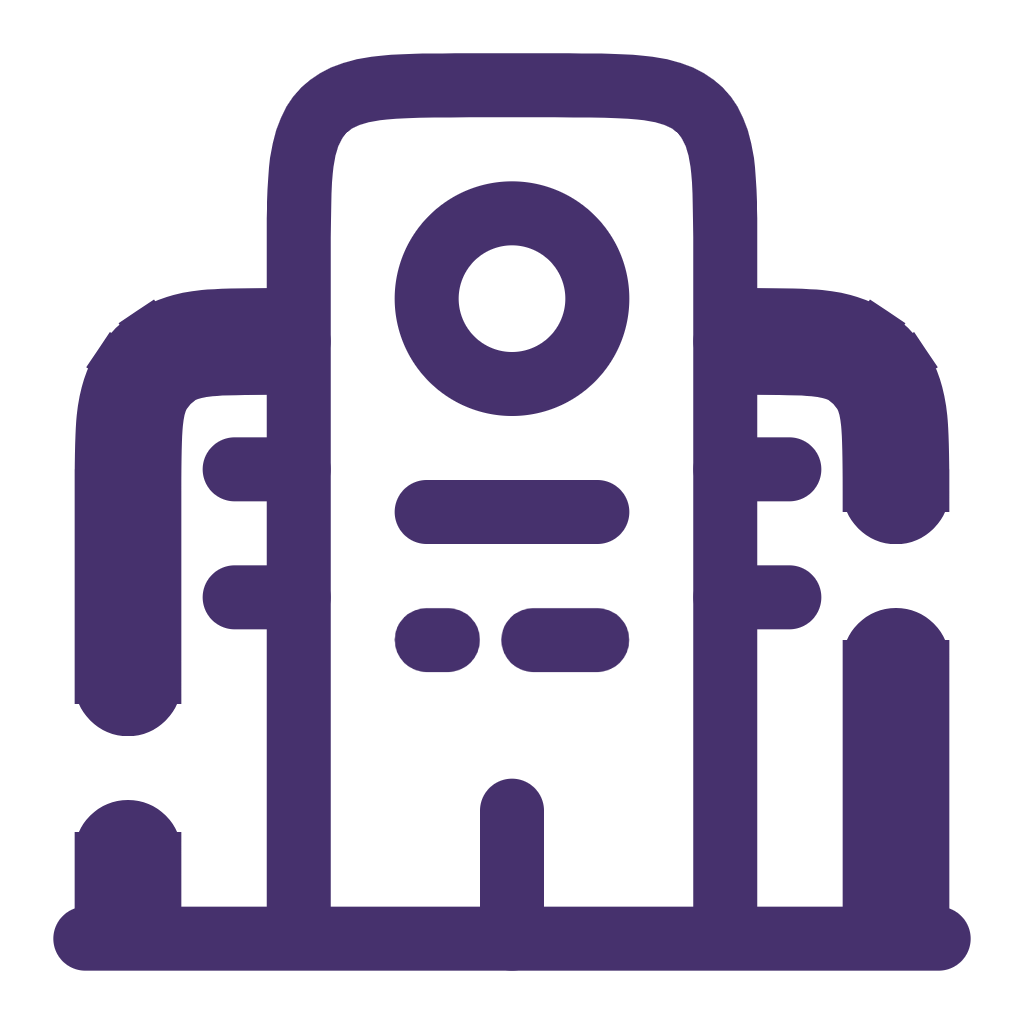
Easy Access & Usability
Typing test is free, quick to load, and require no complicated setup. You can jump right in and practice.
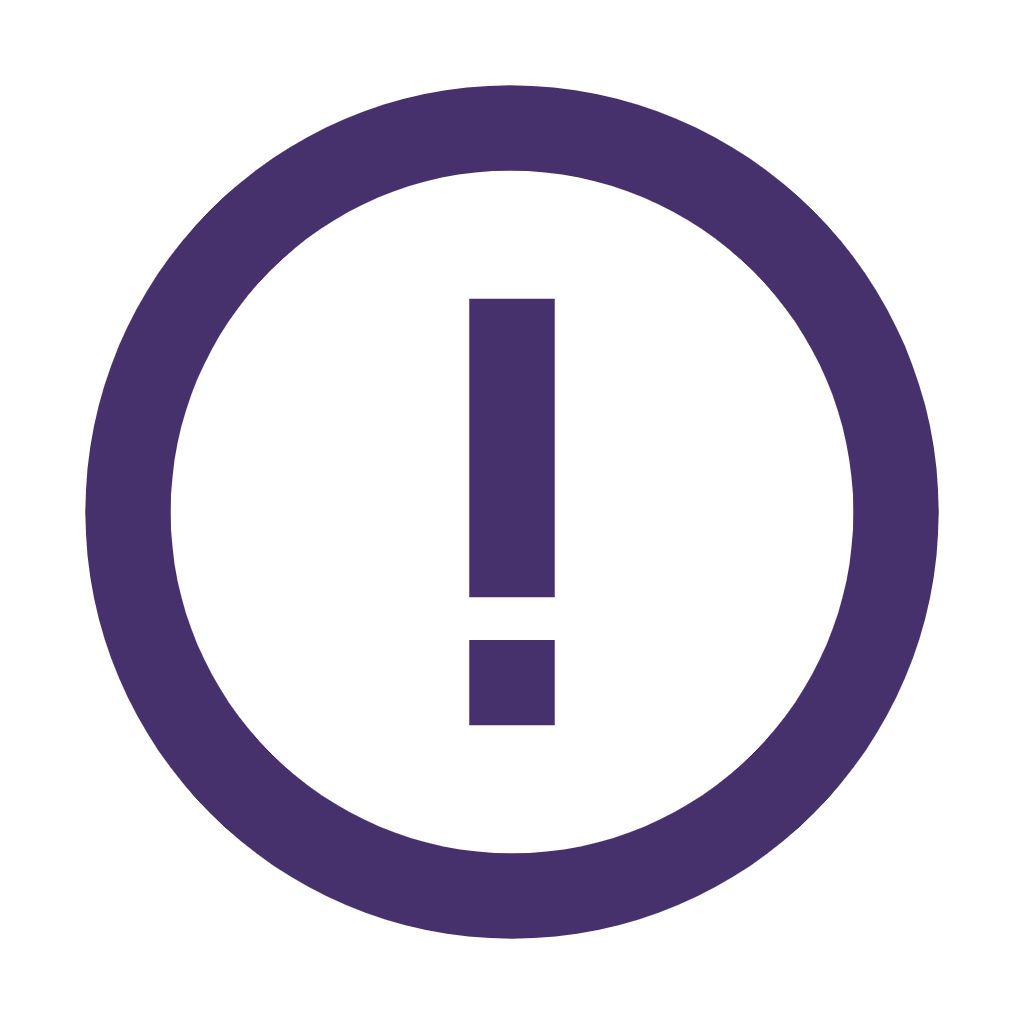
Detailed Error Analysis
Typing test measure speed; they help pinpoint exactly where your errors are, like frequent typos letters.
Benefits of Taking Typing Tests
Understanding Current Typing Proficiency
- Typing tests provide a clear snapshot of where you stand in terms of speed and accuracy. By taking a test, you get concrete numbers (like Words Per Minute – WPM and accuracy percentage) that indicate your current skill level.
- This helps you identify areas where you might need improvement, like typing speed or specific kinds of errors (e.g., frequent typos or missed characters).
- Understanding your proficiency allows you to set realistic goals and track your improvement over time.
Motivation to Improve Typing Skills
- Seeing your typing test results, especially if they highlight areas for improvement, can be a great motivator. Whether it’s trying to increase your WPM or aiming for higher accuracy, typing tests give you measurable goals.
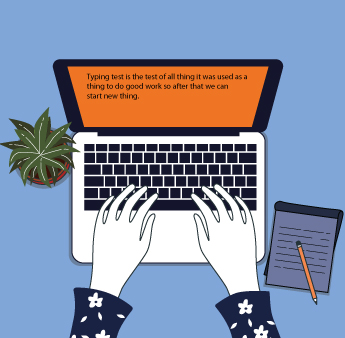
- Regularly taking typing tests allows you to see gradual progress, which can be incredibly satisfying and encourage you to continue practicing.
- Many typing test platforms even offer personal progress tracking or achievements that can make the process more engaging and rewarding.

Increased Confidence and Reduced Typing Fatigue
- As you improve your typing speed and accuracy through regular tests and practice, you’ll likely feel more confident in your typing abilities. This can make you more comfortable during tasks that involve extensive typing, like writing reports, coding, or chatting.
- Typing more efficiently also reduces the mental and physical strain of frequent typing. When you’re accurate and fast, you don’t have to backtrack and correct mistakes, which lowers the stress on your hands and wrists, reducing typing fatigue and potential long-term discomfort.
Positive Impact on Workflow and Productivity
- Improved typing skills can make you faster and more efficient, which translates into getting more done in less time. If your job or studies require frequent typing, this skill can significantly streamline your daily tasks.
- Faster, more accurate typing enhances overall productivity, helping you meet deadlines and respond more quickly, especially in environments where time is critical, like customer service or fast-paced office work.
- Over time, improved typing can free up mental energy for other aspects of work, like problem-solving, because typing becomes almost automatic. This can make your workflow smoother and more enjoyable.

Common Mistakes in Typing and How to Avoid Them
When learning to type or practicing typing, it’s common to make mistakes. Identifying these errors and addressing them can help improve both speed and accuracy. Here are some typical mistakes people make when typing, along with strategies for avoiding them:
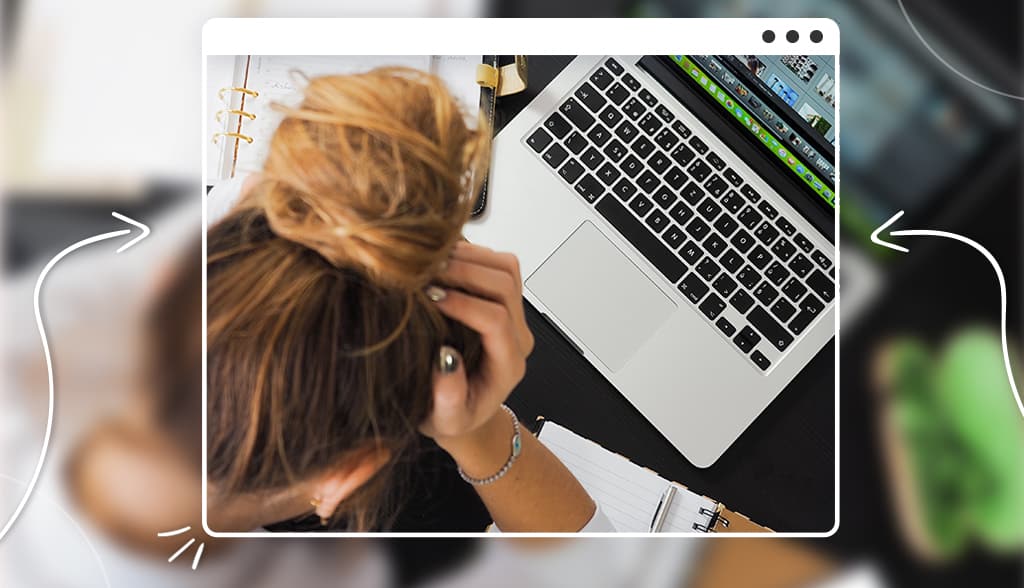
Letter Reversals
- What It Is: A letter reversal occurs when you accidentally type the wrong letter, often one that looks similar. For example, typing “was” as “saw” or “d” as “b”.
- Why It Happens: This can happen when your fingers move too quickly, and your brain doesn’t process the correct letters fast enough. It’s also more likely to happen if you’re distracted or trying to type too fast without focusing on accuracy.
How to Avoid It:
- Focus on each keypress: Slow down and make sure each letter is typed correctly before moving to the next one.
- Practice specific combinations: If you notice certain letters are reversed often (like “p” and “q”), practice typing those letter combinations until you feel comfortable.
Skipping Letters
- What It Is: Skipping letters occurs when you accidentally omit a letter from a word, such as typing “elephant” as “ephant” or “examine” as “examn.”
- Why It Happens: This mistake can occur when you’re typing too fast and don’t fully press down on the correct key or when you fail to register the letter in your mind before typing it.
How to Avoid It:
- Take it slow: Pay attention to the whole word rather than individual letters. If necessary, pause for a second between words to ensure all letters are typed.
- Use dictation tools or typing apps that highlight omitted or incorrect letters so you can spot the errors more easily.
- Re-check your work: After typing a sentence or word, glance back to ensure you didn’t skip any letters.
Incorrect Finger Placement (Home Row Mistakes)
- What It Is: This refers to placing your fingers incorrectly on the keyboard. For example, not using the home row position (ASDF for left hand, JKL; for right hand) leads to inefficient typing and mistakes.
- Why It Happens: New typists may not be familiar with the proper finger placement or may be more focused on speed than accuracy, causing them to “hunt and peck” rather than using all fingers.

How to Avoid It:
- Use proper finger placement: Always start with your fingers on the home row keys. This position ensures you can reach all the keys easily without unnecessary movements.
- Practice touch typing: Try to avoid looking at the keyboard while typing. Over time, this will help you become more comfortable with finger placement and reduce mistakes.
Typing Without Looking at the Screen (Over-reliance on the Keyboard)
- What It Is: Typing without glancing at the screen or words in front of you can lead to errors. You might type a wrong word or miss punctuation marks.
- Why It Happens: Over-reliance on the keyboard or muscle memory can cause you to neglect what you’ve typed and result in mistakes.
How to Avoid It:
- Look at the screen: Pay attention to what’s on the screen as you type to correct errors as soon as they occur.
- Develop your muscle memory: With consistent practice, you’ll naturally develop the muscle memory to type without needing to look at the keyboard.

Poor Posture Leading to Typos
- What It Is: Typing while sitting in an uncomfortable position can lead to hand fatigue, reduced typing efficiency, and errors.
- Why It Happens: Poor posture or hand positioning can tire your muscles faster, making it harder to type accurately.
How to Avoid It:
- Maintain good posture: Sit up straight with your feet flat on the floor. Ensure your wrists are straight and not bent as you type.
- Adjust your chair and desk height: The correct positioning reduces the strain on your hands and helps maintain typing accuracy.
Strategies for Building Accuracy
To ensure you’re improving your accuracy in typing, here are some strategies:
- Slow Down to Avoid Mistakes: While it’s tempting to type quickly, it’s important to prioritize accuracy over speed. When starting, aim for a slower speed to reduce errors, and gradually increase your speed as your accuracy improves.
Practice with Focused Exercises:
- Use typing drills: Focus on challenging keys or letter combinations. Typing exercises that emphasize difficult letter pairs (like “th,” “sh,” or “ee”) can help you become more accurate with those letters.
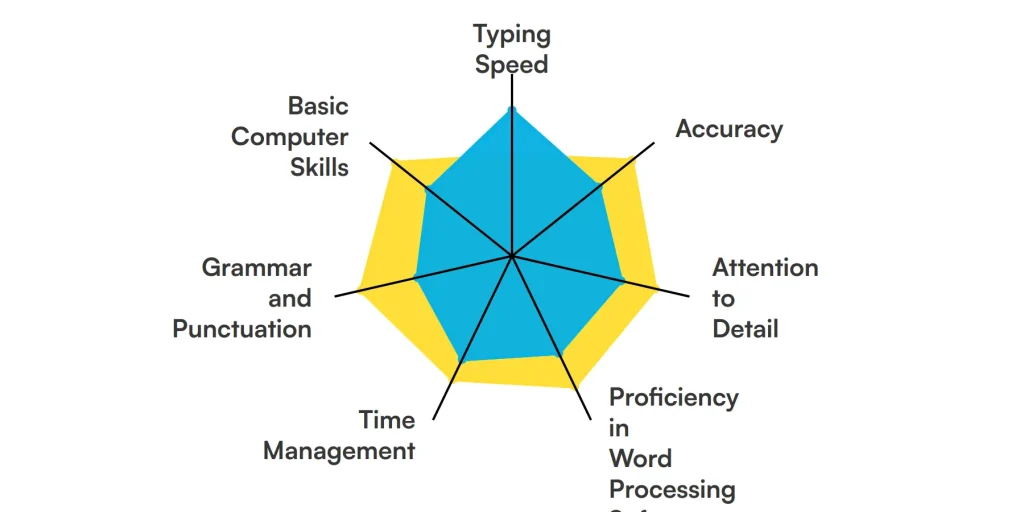
- Repetition: Repetition of words and sentences helps reinforce correct typing habits. Practice regularly, even if just for a few minutes each day.
- Track Your Progress: Keep an eye on both your speed and accuracy over time. Many online typing platforms show your WPM and accuracy percentage after every test. This can help you identify trends in your performance and areas that need more attention.
- Avoid Rushing: Give yourself time to type each word or sentence correctly. While it may feel like a slow pace at first, the speed will increase over time as you become more confident in your accuracy.
Advanced Typing Techniques
Practicing with Specialized Drills (e.g., number typing, symbol typing)
As you become more proficient with typing letters, it’s important to challenge yourself with more specialized drills to further enhance your skills. These drills focus on typing elements that are often overlooked but essential for comprehensive typing fluency.
- Number Typing: Numbers are frequently used in both professional and personal contexts. Practicing number typing helps you become comfortable typing digits without having to look at the keyboard. This includes typing phone numbers, codes, and even mathematical equations. Many typing tests and practice tools will have drills specifically designed for number sequences to help you improve your speed and accuracy with numeric input.
- Symbol Typing: Symbols (like punctuation marks, special characters, or mathematical symbols) are also a big part of typing but are often neglected in basic typing exercises. To master symbols, you need to practice the placement of each symbol on the keyboard and how quickly you can type them while maintaining accuracy. This could include characters like @, #, %, &, and others that are common in typing tasks such as coding, data entry, or composing professional emails.
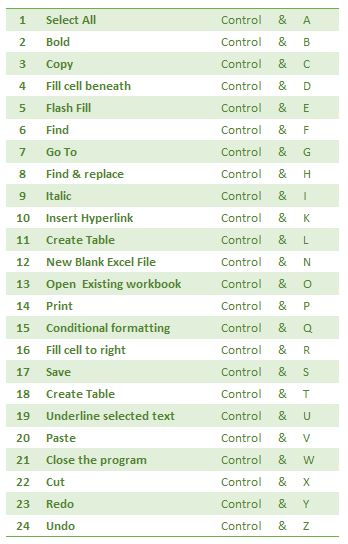
Learning Shortcut Keys for Productivity
Once you’re comfortable with basic typing, learning and integrating keyboard shortcuts into your workflow can drastically increase your productivity and reduce strain. Many computer programs, especially word processors, spreadsheets, and web browsers, offer keyboard shortcuts to perform tasks more quickly.
Examples of Common Shortcuts:
- Ctrl + C (Copy), Ctrl + V (Paste), Ctrl + Z (Undo): These shortcuts are universally used in text editing and are essential for efficient text manipulation.
- Ctrl + A (Select All), Ctrl + F (Find): Shortcuts that help you navigate through and manage large documents or data sets.
- Alt + Tab: Switching between open programs or windows quickly, which is vital for multitasking.
- Ctrl + Shift + T: Reopen the last closed tab in browsers.
FAQ's
Typing speed impacts productivity and efficiency, especially in work, study, and online communication. Faster typing can save time and reduce repetitive strain.
Typing accuracy is usually measured as a percentage, based on the number of mistakes made compared to the total keystrokes.
A good typing speed varies by age and profession, but 40-60 WPM is generally average, while 80+ WPM is considered excellent.
The average typing speed for adults is around 40 WPM, though frequent typists, like office workers, may average around 60 WPM.
Yes, regular practice, focus on accuracy, and use of typing programs can help improve typing speed.
Popular typing test tools include Typing.com, 10FastFingers, Keybr, and TypingTest.com.
Taking a typing test once a week can help track progress. Frequent practice is ideal if you’re working to improve speed and accuracy.
Yes, typing tests often reinforce touch typing skills by encouraging consistent finger placement and accuracy.
Good posture helps reduce strain on the back, neck, and wrists, which can prevent long-term typing-related discomfort and injuries.
Focus on typing slowly and carefully, correct mistakes as you go, and practice with typing exercises targeting accuracy.
The home row refers to the middle row of keys (A-S-D-F for the left hand and J-K-L-; for the right hand) where fingers rest while typing.
The home row refers to the middle row of keys (A-S-D-F for the left hand and J-K-L-; for the right hand) where fingers rest while typing.
Prioritize accuracy first, as speed naturally improves with practice and confidence.
Yes, typing games are an engaging way to practice speed and accuracy, making it easier to build typing skills.
WPM stands for Words Per Minute, calculated by counting the number of words typed in a minute (1 word = 5 keystrokes).
With consistent practice, many people can become proficient in touch typing within 2-3 months.
Use typing software with tracking features or keep a log of test results to monitor your WPM and accuracy improvements.
Common mistakes include transposing letters, missed keystrokes, and looking at the keyboard. Regular practice helps reduce these errors.
Yes, typing speed tests are often used in data entry, transcription, and administrative job applications to assess a candidate’s efficiency.
Ensure a quiet environment, warm up your fingers, adjust your posture, and relax to improve focus and performance.
An excellent typing speed is usually above 80 WPM, with high accuracy (over 95%).
Keyboard layouts, such as QWERTY, DVORAK, and AZERTY, can impact typing speed and ease. QWERTY is the most common but not necessarily the fastest.
Websites like Typing.com, 10FastFingers, and Keybr offer free typing tests with various difficulty levels and customization options.
Typing test software tracks each keystroke, calculates WPM based on speed, and identifies errors to calculate accuracy.
Absolutely. Typing tests help children develop typing skills early, which can be useful for schoolwork and other activities.
Typing speed measures how fast you type (WPM), while typing accuracy measures how accurately you type (error rate).